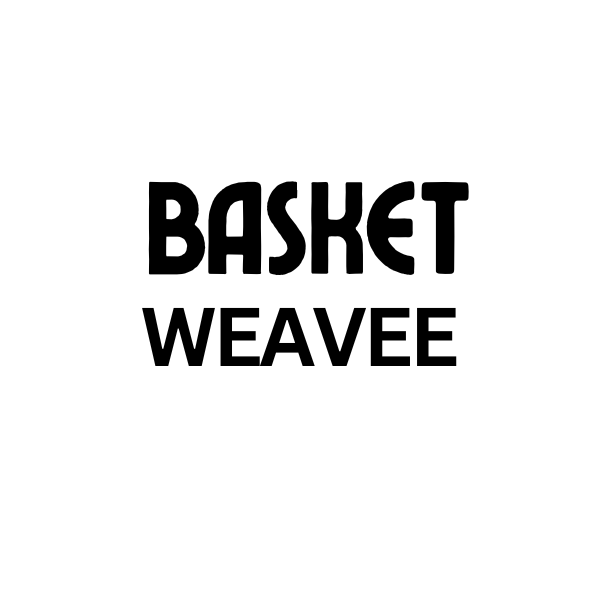Basket Weaving
Mastering the Basket Weave Effect in Photoshop: A Comprehensive Tutorial
Learning the basket weave effect in Photoshop opens up a world of creative possibilities, from designing realistic wicker backgrounds to adding intricate details to your digital artwork. This tutorial will guide you through various techniques to achieve this classic woven look, regardless of your Photoshop skill level.
Understanding the Basket Weave Pattern
Before diving into Photoshop, let’s familiarize ourselves with the basic structure of a basket weave. This pattern, characterized by interlacing horizontal and vertical strands, basket weave photo has been used for centuries in crafting baskets, furniture, and other decorative items. Understanding this foundational structure will make replicating it digitally much easier. Think of it like learning the basic stitches before tackling a complex knitting project.
Creating a Basket Weave in Photoshop: Step-by-Step
There are several ways to achieve a convincing basket weave effect in Photoshop. We’ll cover two popular methods: using the Pattern Maker and manually creating the weave with shape layers.
Method 1: Using the Pattern Maker
The Pattern Maker is a powerful tool for creating seamless repeating patterns. This is ideal for generating large areas of basket weave texture.
- Create a new document in Photoshop.
- Draw a small square using the Rectangle Tool. This will be the base of your weave.
- Duplicate the square and position it slightly offset, both horizontally and vertically, to simulate an over-under weave.
- Select both squares and go to Edit > Define Pattern.
- Create a new layer and fill it with your newly created pattern using the Paint Bucket Tool.
Method 2: Creating the Weave with Shape Layers
For more control over the individual strands and the ability to create non-repeating patterns, manually creating the weave with shape layers is the preferred method. This method allows for more artistic flexibility.
- Create a new document.
- Draw a series of thin, horizontal rectangles using the Rectangle Tool.
- Duplicate the layer and rotate it 90 degrees to create the vertical strands.
- Carefully arrange the layers to create the over-under weaving pattern.
- Use layer masks to refine the edges and create a seamless weave.
Adding Depth and Realism
Once you have the basic basket weave pattern, you can enhance it with layer styles, textures, and lighting effects to add depth and realism. Consider adding a subtle drop shadow or bevel to give the strands dimension. Experiment with different blend modes and opacity settings to achieve the desired effect. Imagine how light would naturally fall on a woven surface.
Conclusion
Mastering the basket weave effect in Photoshop offers endless design opportunities. Whether you’re creating a website background, new free basket weaving patterns or adding texture to a 3D model, how to weave a basket 3d model this tutorial provides a foundation for achieving realistic and visually appealing results with this classic woven pattern. Now, go experiment and weave your own digital masterpieces!
FAQ
- Can I use this technique for other types of weaves? Yes, the principles of creating the over-under pattern can be adapted to various weaving styles.
- What if I want a more complex basket weave pattern? You can experiment with different shapes, colors, and layer styles to achieve more intricate designs.
- Is there a way to automate the process of creating the weave? Scripts and actions can be used for repetitive tasks, but manual adjustments often provide the best results.
- What other Photoshop features can I use to enhance the basket weave effect? Consider using the Bevel and Emboss layer style, or adding a subtle texture overlay.
- Where can I find more inspiration for basket weave designs? Look at real-world examples of baskets, fabrics, and other woven materials.
Need further assistance? Contact our 24/7 customer support hotline: +84 388 951 999, or visit our offices in Hanoi, Vietnam or Tech Avenue, Suite 12, San Francisco, CA 94105, USA.