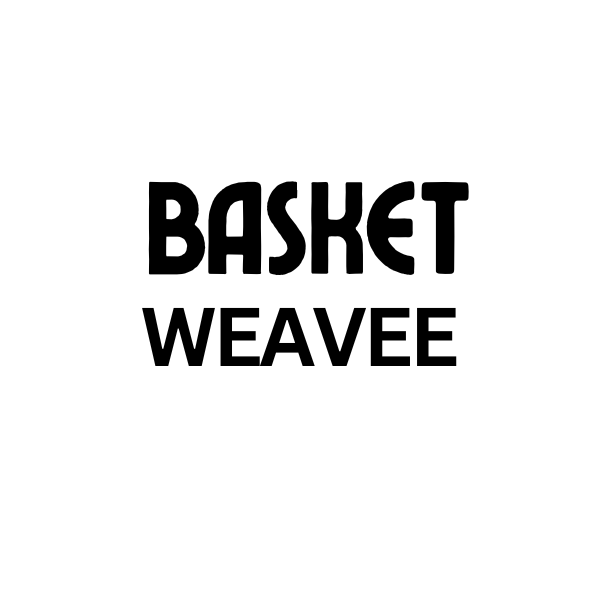Basket Weaving
Mastering the Photoshop Basket Weave Tutorial
Creating realistic basket weave textures in Photoshop can open up a world of creative possibilities. Whether you’re designing a website banner, crafting a digital scrapbooking element, or adding a touch of rustic charm to your photos, a Photoshop Basket Weave Tutorial can be incredibly valuable. This guide provides a comprehensive walkthrough of techniques and tips to help you achieve stunning basket weave effects digitally.
Understanding the Basics of the Photoshop Basket Weave Effect
Before diving into the tutorial, it’s important to understand the fundamentals of creating this effect. The core concept involves manipulating lines and shapes to mimic the interwoven structure of a real basket. This can be achieved through various techniques, from using Photoshop’s built-in pattern tools to manually creating and arranging lines. This basket weave photoshop tutorial offers several different methods to cater to different skill levels.
Preparing Your Canvas
Begin by creating a new document in Photoshop with your desired dimensions. The resolution will depend on your intended use; for print projects, a higher resolution is recommended. Fill the background layer with a neutral color like beige or light brown to simulate the natural tones of a basket.
Using the Pattern Stamp Tool
The Pattern Stamp tool is a quick and efficient way to create a basket weave pattern. First, you’ll need to define a basket weave pattern. This can be done by creating a small, repeating square of interwoven lines. Once defined, you can use the Pattern Stamp tool to apply this pattern across your canvas.
Creating a Basket Weave from Scratch
For more control over the final result, you can create the weave from scratch using the line tool and shape layers. This method allows you to customize the width, spacing, and color of the individual strands. It requires more precision but offers greater flexibility.
Advanced Techniques for a Realistic Basket Weave
Once you’ve mastered the basic techniques, explore these advanced tips to elevate your photoshop basket weave tutorial project to the next level. Adding subtle details and variations can make a huge difference in the realism of the final product.
Adding Depth and Texture
Use layer styles, such as Bevel and Emboss, to add depth and dimension to the weave. Adjusting the opacity and blend modes can create a more natural and less uniform look. Consider using a subtle noise filter to mimic the texture of natural fibers.
Incorporating Color Variations
Real baskets rarely have a uniform color. Introduce subtle color variations within the weave by using a soft brush with a low opacity to paint highlights and shadows. This will add depth and realism to the texture. Experiment with different color palettes to match the desired aesthetic.
Exploring Different Basket Weave Styles
There’s a wide variety of basket weave patterns, each with its own unique charm. Explore different styles like twill, herringbone, and checkerboard to diversify your designs. This new free basket weaving patterns resource can provide inspiration and guidance.
Twill Weave
The twill weave is characterized by diagonal lines that create a dynamic and visually interesting pattern. This effect can be achieved in Photoshop by offsetting each row of lines slightly.
Herringbone Weave
The herringbone weave, with its distinctive V-shaped pattern, can add a touch of elegance to your designs. Achieve this by creating intersecting diagonal lines.
Checkerboard Weave
The checkerboard weave, formed by alternating squares of different colors or textures, is a simple yet effective way to create a visually striking pattern. Use the Rectangular Marquee tool and different fill colors to create this effect.
Why Learn a Photoshop Basket Weave Tutorial?
Learning how to create a basket weave effect in Photoshop can be a valuable asset for any designer. This skill allows you to create realistic textures for a variety of projects, saving you time and effort compared to sourcing and photographing real baskets. Additionally, you gain complete control over the pattern, color, and texture, allowing for endless customization possibilities. Need inspiration? Check out this basket weave photo. You might even find the free basket weave crochet afghan pattern interesting.
In conclusion, mastering the photoshop basket weave tutorial empowers you to create stunning and realistic textures for a range of digital projects. By understanding the fundamental techniques and exploring advanced methods, you can unlock a world of creative possibilities. And for those interested in 3D modeling, check out how to weave a basket 3d model.
FAQ
- What tools are essential for creating a basket weave in Photoshop?
- How do I define a custom pattern in Photoshop?
- What blend modes are best for creating a realistic basket weave texture?
- How can I add depth and dimension to my basket weave?
- Where can I find free basket weave patterns for inspiration?
When you need assistance, please contact us at Hanoi, Vietnam or Tech Avenue, Suite 12, San Francisco, CA 94105, USA. We have a 24/7 customer service team.